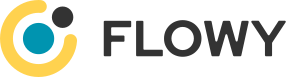Documentation: Flowy Installation
Flowy Installation
The following steps need to be executed:
- Set-up a PostgreSQL database for Flowy metadata; see database setup section for details
- Install Java runtime and write down the installation path
- Install fonts (if needed): see font installation section for details
- Install wkhtmltopdf
- Install Python, PIP and Jep:
apt-get install python3 python3-dev
apt-get install python3-pip
export JAVA_HOME=/path/to/java
pip3 install jep
- Install tesseract-ocr (if OCR steps will be used)
apt-get install google-perftools
pip3 install yep
apt-get install tesseract-ocr
- Create application user; it is recommended to use different ones for admin respective processing
- Create folders for Flowy:
mkdir -p /opt/flowy/admin/bin
mkdir /opt/flowy/admin/conf
mkdir /opt/flowy/admin/log
mkdir -p /opt/flowy/processing/bin
mkdir /opt/flowy/processing/conf
mkdir /opt/flowy/processing/log
- Change ownership of admin folder to the admin application user (respective for processing to the according user)
- Place
flowy-admin.ymlinto/opt/flowy/admin/conf; example files as well as possible settings are available on the configuration page - Place
flowy-processing.ymlinto/opt/flowy/processing/conf; details are document in the same place as for the previous point - Set up
logback.xmlin bothconffolders (example files are available on the configuration page) - Place
flowy-admin.jarinto the accordingbinfolder - Place
flowy-processing.jarinto the accordingbinfolder - Configure Flowy services as described on the startup page
- Start Flowy services
- Log in: by default the user
admin@getflowy.iowith the passwordadminis created
Warning
Please immediately change the password for this user.
- Enter correct SMTP settings for 'DEFAULT SMTP' credential: this is a mandatory step, as every newly signed up user receives a login token by email
- Adjust 'DEFAULT FRONTEND' frontend setting and update there the values of the following fields:
Set Password UrlBase Url RestDefault Locale
- Setup a new user with either 'SUPER_USER' and/or 'USER_CREATOR' roles
- Check the configured email address and enter an initial password
- Log in using the newly set up user and disable the default
admin@getflowy.iouser
Database setup
Enclosed an short script which creates a new database and user (on Postgres 15):
CREATE DATABASE "mydatabasename" ENCODING 'UTF8';
CREATE USER mydatabaseuser WITH ENCRYPTED password 'mysecuredatabasepassword';
GRANT ALL PRIVILEGES ON DATABASE "mydatabasename" TO mydatabaseuser;
\c "mydatabasename"
GRANT ALL ON SCHEMA public TO mydatabaseuser;
Font installation
For the correct usage of Flowy, fonts libraries have to be installed, depending on the Java that you have selected. In most cases, this step can be skipped on macOS and Windows. For all other systems, we recommend the freely available software library FreeType.
FreeType can be installed using the following statements.
Debian/Ubuntu/Mint
apt-get install libfreetype6 fontconfig fonts-dejavu
RHEL/CentOS/Fedora
yum install freetype fontconfig dejavu-sans-fonts
SLES/OpenSUSE
zypper install libfreetype6 fontconfig dejavu-fonts